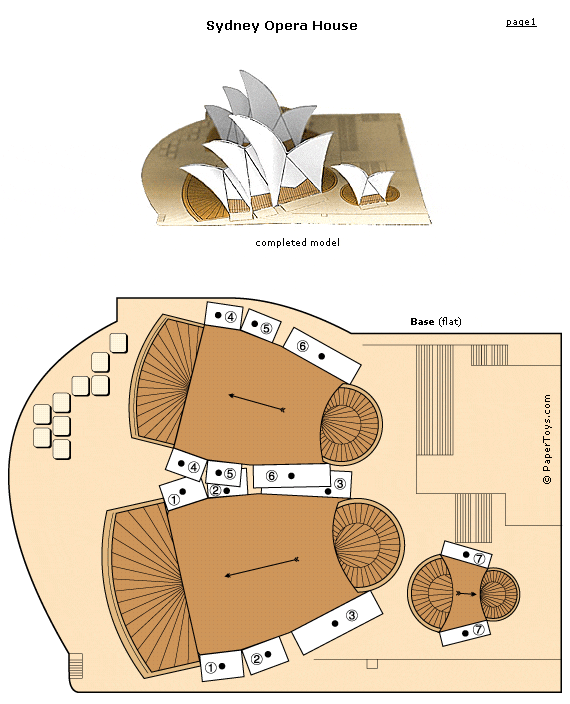NASA Eyes on the Solar System: 3D interactive solar system
What it is: It is no secret that I am a big fan of NASA…I may, in fact, be a space nerd. It is all so fascinating, mysterious and beautiful. Whenever I do a space unit with students, I find that I have many kindred spirits. Space seems to have that effect on all kids. Recently I learned about a new 3D interactive solar system that NASA has introduced thanks to @rmbyrne and his ever-full-of-useful-ideas-blog, Free Technology for Teachers. Eyes on the Solar System is a 3D environment students can explore that has actual NASA mission data included inside. Students can ride along with the Juno mission to Jupiter. The Juno mission seeks to understand the origin and evolution of Jupiter and our solar system. In the Explore Juno mission, students will learn more about the science, the spacecraft, and the mission with a 3D interactive. Students can also explore the solar system on their own.
How to integrate Eyes on the Solar System into the classroom: Eyes on the Solar System is a super awesome way for students to explore our solar system. Students can choose to join the Juno mission or explore the universe on their own. This is a GREAT site to share with the whole class on a big screen (projector-connected computer or interactive whiteboard).
With young students, explore the universe together on an interactive whiteboard or projector. Have students prepare for their space mission and do a launch count down as a class. Students can take turns being mission astronauts by interacting with the 3D solar system. Other astronauts can take “official” mission notes and observations at their seats as they wait for their turn as mission first in command.
Eyes on the Solar System makes a great center activity on classroom computers. During a center rotation, students can each explore a planet or feature of our solar system and then report back to Mission Control (the rest of the class) with their findings. Assign (or let students each choose) a different feature to study. When the students come back together as a group, the whole solar system will be represented. I have had students create “baseball cards” of everything from composers to planets. Eyes on the Solar System would be a great place for students to start their exploration and research to gather “stats” about a planet. Students can take a screen shot (on a Mac command+shift +4) of their planet for the front of the card and add the stats to the back of the card using a word processing or publishing program. Print out a class set of each card and let students trade and collect all of the planets (and special features) of the solar system.
Turn student exploration of the solar system into a creative writing project. Students can go through the Juno Mission to Jupiter and write a fictional story from Juno’s point of view. Do you have hesitant writers? What about having students create a graphic novel or comic book about Juno’s adventures through the solar system?
Tips: Be sure to check back to Eyes on the Solar System periodically, new features, tours and news are being added. “Just like the universe, ‘Eyes on the Solar System’ is expanding.” 🙂
Please leave a comment and share how you are using Eyes on the Solar System in your classroom!