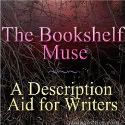Learning A-Z Teacher Appreciation week open house
What it is: Every year, Learning A-Z celebrates Teacher Appreciation week with an open house where teachers can explore all that Learning A-Z has to offer for FREE!! Each day you can access another portion of the Learning A-Z tools. This is one of those sites that I have paid for and used since I started teaching. I love Reading A-Z because it has books that my students can print off and take home with them for every reading and interest level.
All week: Raz-Kids is a student-centric site where kids can practice reading online anytime and anywhere.
May 2, 2011- Reaing A-Z is a fantastic collection of printable and projectable books and resources that spans 27 reading levels.
May 3, 2011- Vocabulary A-Z has 12,000+ words that are organized by categories and give teachers the ability to create customized vocabulary lists.
May 4th, 2011- Science A-Z has science curriculum resources spanning more than 60 units, all are written to three reading levels.
May 5th, 2011- Writing A-Z has many of the resources you need to teach writing in your classroom.
May 6th, 2011- Reading tutors provides more than 400 reading resource packets that can be used for one-on-one tutoring.
How to integrate Learning A-Z into the classroom: If you teach in an elementary classroom, you should take advantage of these resources during the free open house week. Find new resources for your classroom and explore what Learning A-Z has to offer your students. I think you will be impressed by the resources available here!
As a new teacher, I relied heavily on Reading A-Z to help bulk up my classroom library. Students loved being able to color in and take home the Reading A-Z books.
Set up your classroom computers with Raz Kids for the week, students can have fun practicing those reading skills in a fresh new way all week long!
Hunt down your science units and download resources that teach important concepts while being accessible to students of all reading levels.
Tips: Don’t forget to visit and explore each day this week! Everyone who registers for the open house will be eligible to win a free classroom license of Learning A-Z, 5 teachers will be selected each day!
Please leave a comment and share how you are using Learning A-Z in your classroom!