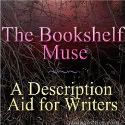The Secret Annex
What it is: The Secret Annex lets students travel back in time to Anne Frank’s hiding place. Students can explore Anne’s house in a super cool 3D interactive environment. The Secret Annex gives students an authentic feel for the place where Anne wrote her diary while listening to stories of everyone who lived in the hiding place. In addition to the 3D hiding place, students can review historical archive material about the war and view unique TV broadcasts where memories are shared.
How to integrate The Secret Annex into the classroom: The Secret Annex is about the closest students can come to traveling through time and experiencing the hiding place. The site is incredible in its attention to detail. Each room can be explored with narration describing the room. The Secret Annex is an excellent addition to any classroom studying World War II, reading the Diary of Anne Frank or studying Nazi Germany.
Explore the Secret Annex as a class using an interactive whiteboard or projector-connected computer for a virtual field trip. After exploring as a class, allow students to dig deeper into the site learning about all of the guests of the hiding place on classroom computers or in a computer lab setting.
If you are reading the Diary of Anne Frank as a class, use the Secret Annex as a support tool and visual aid so students can picture where Anne composed her diary. The site does a fantastic job of capturing the feelings of fear, hope, anxiety and relief.
Ask students to imagine that they were hiding in the hideaway. Use The Secret Annex as a writing prompt for students to explore the feelings, attitudes and observations in diary or journal form.
Tips: Be sure to visit the “This Site” page where you will find more historical information about Anne Frank, a timeline of Anne’s life, student guides to help students who are learning about World War II and teaching materials from the Anne Frank House.
Thank you to Ryan for sending me to this site, I truly have the best readers!
Please leave a comment and share how you are using The Secret Annex in your classroom!