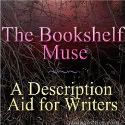Fraboom Online Children’s Museum: Online classes, videos, interactive book, games, oh my!
What it is: Oh. My. Word. I have just stumbled on gold my friends, gold! Fraboom is an online children’s museum packed full of games, interactive books, creativity, learning and-are you ready for this-LIVE online teachers! On Fraboom students can learn about US presidents while they play games, watch Fraboom TV cartoons to learn vocabulary, read interactive books that encourage creativity and join live online classes with real flesh and blood teachers! Fraboom TV has a variety of cartoons that will teach students content area vocabulary words. Each cartoon on Fabroom TV lists all associated vocabulary words so teachers can quickly find a video that will support learning. Cartoons can be searched by keyword or category. The very best part of Fraboom (in my humble opinion) is the live online teachers. Drawing classes start every hour on the hour. Students can drop into a class and learn how to draw cartoons. There is a new challenge every day so content is always fresh! Students can interact with teachers through the chat feature; students type a message and the teacher responds to them by name. Fraboom cartoon characters introduce the activity for the day and the teachers interact with the cartoon on the screen- very fun! Students learn how to draw step by step guided by the teacher and follow along on their own whiteboard space. When students are finished, they can share their pictures with the class. After drawing, the class completes a mad lib together. The teacher explains a part of speech and requests words for that part of speech from the class. Students can contribute words to the story by typing them into the chat area. Throughout the class, the teacher shares submitted pictures with the whole class. I attended two live classes and was really impressed with the teachers in both sessions. They are upbeat, engaging and fun. Fraboom was created for students six to twelve years old. Content is being added regularly and fresh challenges in the live classes every day. Plenty to keep kids creating and learning!
How to integrate Fraboom Online Children’s Museum into the classroom: With widespread budget cuts and art programs being cut regularly, Fraboom is a welcome new addition to the education landscape. Being able to connect every student in your class with another teacher is amazing. Fraboom could be used on classroom computers as a creativity/art/grammar center that kids can visit throughout the week. Students can get one-on-one attention from a virtual teacher freeing you up to work in small reading or writing groups knowing that all of your students are engaged in learning. Connect to a Fraboom online session as a class using a projector-connected computer or interactive whiteboard. Students can follow along with the drawing instructions and take turns engaging in the chat as a whole class. Students can take turns creating the class picture on the projector or interactive whiteboard while students at their seats create their own masterpiece. This would be a great activity for students to do while you hold one-on-one student conferences in your classroom.
Fraboom TV is full of fun cartoon videos that help students learn a variety of content area vocabulary. Use these videos to introduce a new unit so that students are familiar with vocabulary before engaging in new learning.
The interactive stories on Fraboom can be shared with your class using an interactive whiteboard or projector-connected computer. Read through the story as a class and practice comprehension strategies together.
Tips: Be sure to share Fraboom with parents, this would be a great opportunity for learning at home too!
Please leave a comment and share how you are using Fraboom in your classroom!