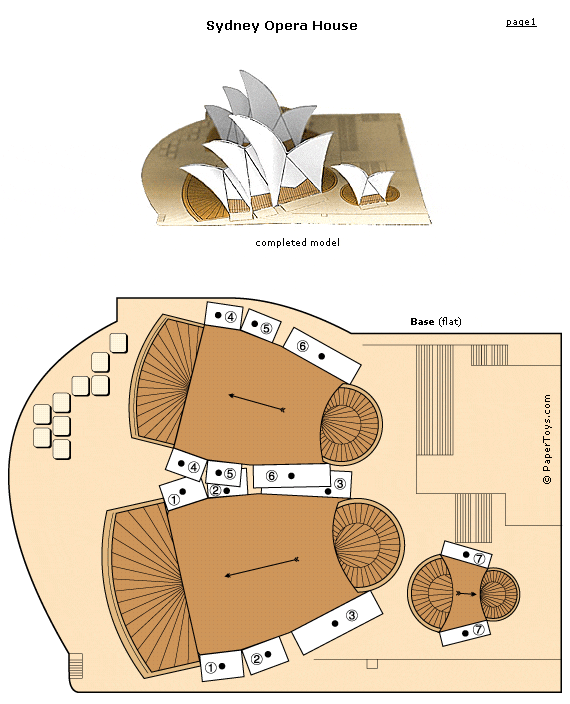Thinking Blocks: Model math word problems with virtual mantipulatives
What it is: Thinking Blocks is a great find by @matthewquigley who was nice enough to share his find and let me take the credit (I may have made up that last part…). Thinking Blocks lets students model and solve math word problems by using online virtual blocks to visualize the problems in new ways. Thinking Blocks includes blocks to model addition and subtraction, multiplication and division, fractions, and ratios. On the Modeling Tools tab, students will find modeling tool videos on addition and subtraction, multiplication and division, fractions, ratios, decimals and percents, and algebra. These thinking blocks were developed by Colleen King as she worked to help her students in their Singapore Math program. While the concept of modeling word problems with the blocks is most closely associated with Singapore Math curriculum, it can be used to support any math program and is especially helpful to use with visual learners. Students can use virtual blocks to model known and unknown quantities. By modeling in this way, students are better prepared for moving from arithmetic to algebraic thinking because they learn how to break complex problems into their simplest form. The activities on the Thinking Block website includes guided and independent practice opportunities. The tutorials can be used for guided instruction. Videos show worked examples from each section (addition, multiplication, division, fractions and ratios. Progress tracking is built-in (currently this is only per session but the site notes that sometime in September this should be included for multiple sessions). The Modeling Tool lends itself to independent practice. Students can choose from hundreds of built-in word problems or enter their own. Dynamically generated models let students check their own work. A full screen option is included for use on interactive whiteboards.
How to integrate Thinking Blocks into the classroom: Thinking Blocks is a wonderful website for exploring and demonstrating understanding of word problems. Visual students will be keen on the ability to visualize math in this way, using the virtual blocks to represent word problems. Because Thinking Blocks addresses so many different math disciplines, it is a great way to differentiate instruction for students at a variety of levels.
Thinking Blocks can be used with the whole class using an interactive whiteboard or projector-connected computer. Students can take turns working out word problems on the whiteboard while students at their seats work to arrive at a common solution. Students at the board can “phone a friend” if they need a little extra help or guidance.
Thinking Blocks would make a fantastic center activity on classroom computers. Students could visit the center to practice some word problems and record a reflection about how the blocks enabled them to visualize the problem differently.
Be sure to bookmark Thinking Blocks on school computers and let parents know to bookmark the site at home. I suspect this site could be a life saver for MANY students (I would have been one of them!)
Tips: You can adjust the difficulty of each model by adjusting the numbers addressed before students begin an activity.
Please leave a comment and share how you are using Thinking Blocks in your classroom!