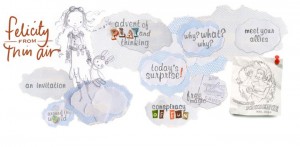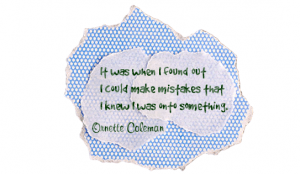I often get asked how I managed to integrate technology into my classroom before I was a technology teacher teaching computer classes in a lab (with every child on a computer). I must preface this post with: I am not an expert. I taught second grade for one year and had two computers in my classroom and no computer lab for the school. I used what I had and found a system that worked for me. With that in mind here is how I made my 2 computer classroom work:
My goal as a teacher is to individualize instruction whenever possible. I am very aware that each of my students comes with different strengths and weaknesses, learns differently, at different rates, and with different interests. I remember looking at the curriculum I was provided with by the school and feeling a distinct disappointment in it. I knew as I read through the lessons each week that some of my students just weren’t going to get it. I knew that some of them would love the subject if it was approached in a different way. I knew that some would just need it at a different pace. With this in mind, a few weeks into my first year, I decided to structure my class around centers.
My problem: space was an issue. With 26 seven and eight year olds, supplies, and 26 desks, there was little room left for individual center areas. Since I couldn’t have my students physically moving around from center to center, I decided that I would create a system where the centers came to them. With 26 students and five days in a week, I split my students into five groups for each subject. These groups were created by grouping students by similar ability levels. Throughout the day the groupings would change (I used colors because it made sense to me). For example: one student might be in the blue group for language arts/reading, red group for math, and green group for science. I saw every single one of my students in their small group of 5 in what I would call my “conference” center for every subject, every week.
At the beginning of every week I would introduce the whole class to the concepts we would be learning over the course of the week. I introduced students to their “tubs” (colored plastic tubs that were full of necessary supplies for each center) and we discussed the “big ideas” of the week. I had 4 tubs (and my conference center) so that each day my student groups were working on a different task but by the end of the week all of my students had completed the learning for the week. My desks were grouped into 5 clumps in the room. Because the groupings changed, a group of desks didn’t necessarily equate to all of the group member sitting at the work space. For each subject we usually started class as a whole group, we would play a game as a class, watch a video clip, do an experiment, or learning something new together. After the initial introduction, I had a leader from each table pick up that table’s tub for the day. I met with the fifth group in my conference center where I could work with students in a 5 to 1 grouping. If you aren’t doing something like this, I HIGHLY recommend it. Meeting with my students in smaller groups several times throughout the week gave me huge insights into my students and made me a better teacher.
Tubs had a variety of activities and prompts in them. All activities were designed for self-guided learning and flexibility. I had a rule that unless someone was barfing or bleeding (the 2 b’s…if you’re in elementary you know what I am talking about) they were not allowed to disturb my conference group. This cut down on the distractions and let students know it was okay to make mistakes in their learning. One of my “tubs” always held instructions for a computer center. With two computers and 5 students, this meant I could find activities that were short enough for each student to successfully complete them in the time they had, or I could find activities that they could complete together. For skill building games and activities, students usually held a mini relay race. The first student would complete a level or set number of problems and pass play to the next student. This worked really well and kept students from getting too out of control because the wait time was minimal and they were “silent cheering” the other students on. (I had “Go Team” signs that they could hold up next to each computer so they could cheer without disturbing anyone else). For activities that needed to be completed by each individual student, I added a secondary game or activity to the tub that could be completed while students waited. For example, if it was a skill building game or activity, I had students who weren’t at the computer play a file folder game together while they waited for their turn within their small group.
For writing activities or activities where students were going to use the computer to create something, I made another tub activity that would prepare them for their computer time. For example, if they were going to create an animation on something like The Zimmer Twins, I would use another tub for them where they would prepare by writing a script and planning the storyboard. Because of the way the tubs rotate, it was easy to ensure that every student had done the prep activity before the computer center.
My other tubs had a variety of activities in them, each one of them was flexible in the way it worked. Students might perform an experiment and write/draw/discuss as a group, practice their spelling words in a way that made sense to them, play a math game, write, etc. For each subject I had a standard tub where the activity didn’t really change from week to week. For example, language arts had a spelling practice tub every single week. Math had a fact practice tub every week. In the standard tubs I included a Tic-Tac-Toe activity board where students could choose which activity they would complete to practice. This let students practice basic skills in a way that was fun and made sense to them.
At the end of every day, I would re-fill each tub with the necessary resources and supplies so that it was ready for the next day. On Friday afternoon I would fill all of the tubs up for the following week. At the beginning of the year the tubs were extremely time-consuming to keep up with. I got smart second semester and enlisted my students in helping me create the tubs for the following week on Friday afternoons. (duh!) By the end of the year it was part of our routine and didn’t require so much prep on my part.
Because I was working with second graders, I knew that not all of my students would be able to read directions for the tub or remember the directions from the beginning of the week. For detailed tubs, I included a tape recorder (iPod, what was that?) with recorded audio instructions for the tub. This helped tremendously when their were multiple steps involved. Students knew where they could help themselves to extra supplies like paper, crayons, books, scissors, dictionaries, etc.
On Friday I spent some time at the end of the day to meet with each group so they could show me their mini portfolio of learning for the week. This gave me a chance to do some formative assessment and plan any adjustments that were needed for the following week.
I didn’t have the luxury of a projector that first year of teaching. If I had a projector, it would have opened up the learning opportunities greatly! I am a big believer in playing to learn and technology lends itself so nicely to both. When I help teachers integrate technology into their lessons I often recommend creating a game where a game wasn’t meant to be played. For example, when we were studying paleontology and dinosaurs, my students and I went on a virtual dinosaur dig. I found a great virtual dig that we could do as a class. We pretended to get in our jeeps and travel to the dig site. Each student received a “special” paleontologist journal where they could record observations. Students took turns coming to the board during the dig and helping unearth the dinosaur. The other students sketched what they saw and took careful notes so the dinosaur could be reassembled later. This was a grand adventure for my students that made for a fun day (digging M&M’s out of cookies didn’t hurt either.) I look for opportunities to play with my students whenever possible. Even older students love this (anyone want to solve a forensic case as a class?). Play and learning are closely connected. I am always looking for ways to make learning fun and engaging whether we are limited to a class of 26 and one projector, or 26 students and 2 computers. You can do it!
Using the tub system meant that I got to spend a lot of time with my students. That conference time was so valuable. It let me meet all of my students exactly where they were at and provided the opportunity to work with them on a more individual basis. As I said before, if you don’t have something like this in place, I highly recommend it!
After I developed my Bloom’s re-imagines, I started including them in the tubs. As part of the tub work, students could talk about the learning they were doing and what categories it fell into in Bloom’s Taxonomy. Back then my Bloom’s wasn’t as fancy as it is today, it was hand drawn and copied 🙂 My how times have changed! I find that students learning is even richer when they are thinking about their learning. Bloom’s Taxonomy gives students a nice framework to do this in.
How about you all? What technology resources do you have available to you and how do you utilize them?